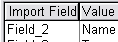
This list box contains a separate entry for each field found in the import
file. This is the value of the field in the current import record. If the first record in
the import file contains field names, then the first values that the user sees will be these
names. This can make it very handy for assigning the import fields to the target fields.
you can press the [Next] button to view other records in the import file. As you move the
highlighter bar over Import Fields that have been assigned to Target Fields, the Target Field
list box will move its highlighter bar to the corresponding entry.
