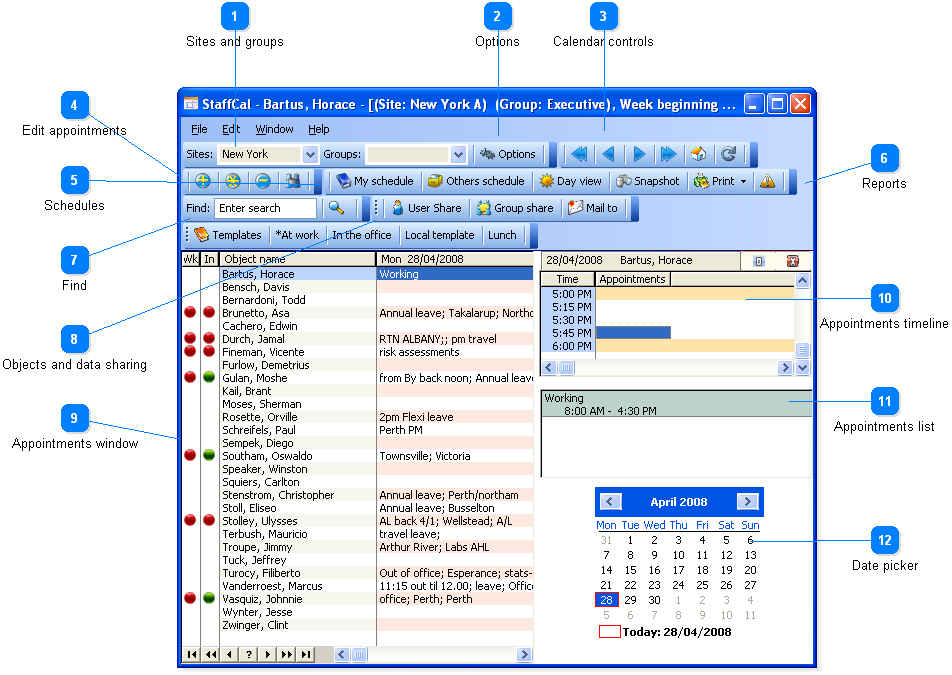Shows a detailed list of all appointments for all users in the group for the currently selected day.
 Shows a detailed list of all appointments for all users in the group for the currently selected day and time. If an appointment falls on the same day but not into the selected timeslot it is not shown.
Shows a detailed list of all appointments for all users in the group for the currently selected day and time. If an appointment falls on the same day but not into the selected timeslot it is not shown.
 Weekly calendar: Prints a list of appointments for the group for the current week. If an object has too many appointments on a particular day to fit in the report cell they will not be displayed.
Weekly calendar: Prints a list of appointments for the group for the current week. If an object has too many appointments on a particular day to fit in the report cell they will not be displayed.
Daily calendar: Prints the a list of appointments for the group for the currently selected day
 Emergency print: Quick prints the list of appointments for the group at the current date and time. This is useful for getting a list of employee locations in the event of an emergency such as fire or earthquake.
Emergency print: Quick prints the list of appointments for the group at the current date and time. This is useful for getting a list of employee locations in the event of an emergency such as fire or earthquake.